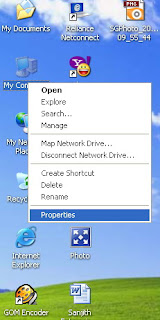Monday, April 4, 2011
The application faild to intialize properly (0xc0000006).Click on OK to terminate the application.

You system by the looks of this file/error message is infected with malware, try these steps and let us know: Click Start >> Control Panel >>
Double click Network and Internet Connections >> Double click Internet Options.
On the IE properties windows you will see these Taps: General | Security | Privacy | Content | Connections | Programs | Advanced Under General Tab clear your History, Internet Files and Cookies. Then click on Advanced tab and scroll down to under the Browsing Option: [&] Browsing [ ] Enable Third-Party browser extensions (Req Rest) uncheck this box.
Then click on Programs Tab and click Manage Add-Ons and Disable all non Verified Add-Ons (You should Renable them later one-by-one and see the culprit and update it or remove it.
How to manage Add-Ons: http://support.microsoft.com/kb/883256
2... You need to be sure your system is clean from malware and Viruses by scanning for them Scan for malwares from here: http://onecare.live.com/site/en-gb/d....htm?s_cid=sah http://onecare.live.com/standard/en-gb/default.htm
Run a scan from here on-line: http://www3.ca.com/securityadvisor/virusinfo/scan.aspx
Download Avast Cleaner from here: http://www.avast.com/eng/avast-virus-cleaner.html
Lots of tools to download and disinfect your machine: http://www.bitdefender.co.uk/site/Do...eeRemovalTool/ http://free.grisoft.com/doc/5390/lng/us/tpl/v5
----------------------------------------------------------------------------------
This is usually caused by a virus that is trying to load each time an application is initialized. The actual exe or dll may have been removed by a vrius scanner, but the registry key still remains. Theat is what is causing lsass to fail. There is a registry key that needs to be edited. but you can't load windows to get into the registry. you'll need a remote registry editor, like BartPE, or Ultimate Boot CD for Windows. THIS IS SERIOUS STUFF AND CAN F@#$ YOUR COMPUTER, so if you don't have COMPLETE CONFIDENCE that you know how to safely edit the registry, take it to a professional.
Once you gain access to the registry, back it up, then search for AppInit_Dlls. renamed it AppInit_Dlls.old. Then create a new string key named AppInit_Dlls. leave its value blank, empty. Save your registry changes and reboot into safe mode with F8. Once windows loads, install MalwareBytes scanner and do a fullscan. You will need to reboot to kill all viruses, and probably have to run the full scan a second time in normal boot mode (not safe mode).
Then install a serious anti-virus anti-malware scanner, nothing from McAfee or Norton Symantec will be good enough, they are just shills for suckers. thank you internet.
---------------------------------------------------------------------------
0xC0000006 means the Device it is looking for cannot be found.
You need to try to eliminate malware as a potential cause of the
problem. What are your anti-virus and anti-spyware arrangements? Some
malware target components that would help with it's removal. This could
be why you cannot access Control Panel.
Malwarebytes' Anti-Malware
1.36 -freeware (if you upgrade you pay).
http://www.download.com/Malwarebytes-Anti-Malware/3000-8022_4-10804572.html
Run Malwarebytes' and turn off your current anti-virus
before you do to avoid a conflict. Disregard the invitation on the web
site regarding the Registry Optimiser -a Registry Optimiser is not a
helpful utility.
If it is malware and you succeed in removing your problems may not end
there. Malware often damages system files. If is does you the have to
repair the damage.
Friday, April 1, 2011
How to Boot Windows XP in Safe Mode
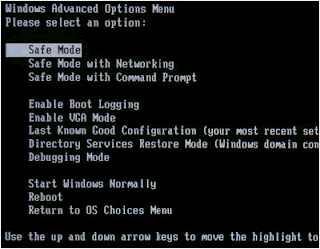
Initial Problem:
In some special cases you may need to boot the system in safe mode. This article discusses the several Safe Boot options that Windows XP supports. These options load a minimal set of drivers. You can use these options to start Windows so that you can modify the registry or load or remove drivers.
Solution:
If Windows XP is the only operating system installed on your computer, booting into Safe Mode with these instructions.
-
If the computer is running, shut down Windows, and then turn off the power
-
Wait 30 seconds, and then turn the computer on.
-
Start tapping the F8 key. The Windows Advanced Options Menu appears. If you begin tapping the F8 key too soon, some computers display a "keyboard error" message. To resolve this, restart the computer and try again.
-
Ensure that the Safe mode option is selected.
-
Press Enter. The computer then begins to start in Safe mode.
-
When you are finished with all troubleshooting, close all programs and restart the computer as you normally would.
To use the System Configuration Utility method
-
Close all open programs.
-
Click Start, Run and type MSCONFIG in the box and click OK
-
The System Configuration Utility appears, On the BOOT.INI tab, Check the "/SAFEBOOT" option, and then click OK and Restart your computer when prompted.
-
The computer restarts in Safe mode.
-
Perform the troubleshooting steps for which you are using Safe Mode.
When you are finished with troubleshooting in Safe mode, open MSCONFIG again, on the BOOT.INI tab, uncheck "/SAFEBOOT" and click OK to restart your computer
Windows as part of a multiboot system
Use this method ONLY if you have multiple operating systems installed on your computer.
-
If the computer is running, shut down Windows, and then turn off the power
-
Wait 30 seconds, and then turn the computer on.
-
When the Boot loader menu (list of the available operating systems) appears, use the arrow keys on the keyboard to select the version Windows what you want
-
Press Enter, and then immediately begin tapping the F8 key. The Windows Advanced Options menu appears.
-
Scroll to and select the Safe mode menu item, and then press Enter.
Description of Safe Boot options
-
Safe Mode (SAFEBOOT_OPTION=Minimal): This option uses a minimal set of device drivers and services to start Windows.
-
Safe Mode with Networking (SAFEBOOT_OPTION=Network): This option uses a minimal set of device drivers and services to start Windows together with the drivers that you must have to load networking.
-
Safe Mode with Command Prompt (SAFEBOOT_OPTION=Minimal(AlternateShell)): This option is the same as Safe mode, except that Cmd.exe starts instead of Windows Explorer.
-
Enable VGA Mode: This option starts Windows in 640 x 480 mode by using the current video driver (not Vga.sys). This mode is useful if the display is configured for a setting that the monitor cannot display.
Note Safe mode and Safe mode with Networking load the Vga.sys driver instead. -
Last Known Good Configuration: This option starts Windows by using the previous good configuration.
-
Directory Service Restore Mode: This mode is valid only for Windows-based domain controllers. This mode performs a directory service repair.
-
Debugging Mode: This option turns on debug mode in Windows. Debugging information can be sent across a serial cable to another computer that is running a debugger. This mode is configured to use COM2.
-
Enable Boot Logging: This option turns on logging when the computer is started with any of the Safe Boot options except Last Known Good Configuration. The Boot Logging text is recorded in the Ntbtlog.txt file in the %SystemRoot% folder.
-
Starts Windows Normally: This option starts Windows in its normal mode.
-
Reboot: This option restarts the computer.
-
Return to OS Choices Menu: On a computer that is configured to starting to more than one operating system, this option returns to the Boot menu.
Dual Boot With Windows Vista Over XP
Initial Problem:
If you want to test a new operating system (OS) without committing to change instantly, dual booting is for you. By making a dual boot with Windows Vista over XP, you can choose either OS every time you start your computer. This also is needed if you need to work with both Vista and XP OS. Just follow these simple steps.
Solution:
Step 1 Create a new partition on your primary partition disk. Go to the "Start" menu, and then choose the "Control Panel." Click "System and Maintenance," followed by "Administrative Tools." Click the "Computer Management" button. Choose "Storage," and then "Disk Management."
Step 2 Right-click an unallocated region of your hard disk, and then choose "New Simple Volume." This will open a New Simple Volume Wizard; just press the "Next" button.
Step 3 Allocate the size of the new partition drive: Either type your preferred size or accept the default value. Make sure that the new partition has enough space to satisfy the required hard disk space of Windows Vista.
Step 4 Click "New." In the Format Partition dialog box, you will be asked if you want to format your volume. Choose “Do Not Format This Volume” if you don't want to format it right now, and click "Next" and then "Finish."
Step 5 Install Windows Vista. You'll boot up in XP; now check My Computer for your new partition. Run the Vista installation from your CD-ROM and choose your newly created partition as the installation location. All you have to do from here is follow the instructions provided by the installation wizard.
Step 6 After the successful installation of Vista, your new partition drive will copy all your files. You will be asked to restart your computer. You can now set up your administrative Vista user.
Step 7 Once you restart your computer, you'll be asked if you want to boot XP or Vista. “Microsoft Windows” refers to Vista, and “Earlier Version of Windows" refers to XP. The default choice is Vista, and you have 25 seconds to make another choice, or it automatically chooses Vista.
Wednesday, March 30, 2011
Please enable JavaScript and cookies in order to use Blogger
Blogger, like many Internet services, uses cookies and scripts to let you use Blogger securely, such as create or update a blog, or post comments, using your Blogger account. Anything that interferes with cookies or scripts, on your computer, will present a problem for you. Your browser, anti-malware protection and personal firewall, are software on your computer. The problem is on your computer, and you have to check your computer. In order of probability, check 1. Third party cookies, in the browser. 2. Any software or setting that interferes with cookies or scripts. 3. Any software that might have been updated recently, maybe last week.
or
Better Use another Browser like (its due to internet explore old version) 1.Mozilla Firefox 2.Opera 3.Chrome
Thursday, March 17, 2011
how to change time in blogspot
It is important to choose the right time zone for your blog, so that your posts appear with the correct dates and times. Also, if your time zone is incorrect, Blogger may think some posts are dated in the future, in which case they wouldn't be published.
You can change the time zone of your blog by going to the Settings | Formatting tab:
Change in Time Zone

Tuesday, August 4, 2009
How do you get your address bar back on your computer?

Monday, August 3, 2009
how to change IE from work-off line to work on line ?

 Dose anyone know how to change IE from work-off line to work on line ?
Dose anyone know how to change IE from work-off line to work on line ?