Showing posts with label yahoo mail gmail tips. Show all posts
Showing posts with label yahoo mail gmail tips. Show all posts
Saturday, September 24, 2011
How to Turn off Gmail’s conversation view How to separate combined messages with the same subject line?
how to two separate email addresses linked to one l Can I separate combined messages with the same subject line? l How to Separate Multiple Recipients Correctly i need separate mail in gmail Can I disable Gmail message "threading"? How to Turn off Gmail’s conversation view
Go to Setting in Gmail ----> In General Tab -----> Conversation view ----> Turn off
The way Gmail organizes mail into conversations is like cilantro. You either love it -- and, like me, enjoy the nice citrusy, herbal finish it gives to everything from salsa to curry -- or you hate it. And those of you who hate it hate it enough to launch sites like nocilantro.com and ihatecilantro.com (“an anti cilantro community”), where you can hate it together.
 |
| gmail conversation view turn off |
But my fondness for cilantro pales in comparison to my love for Gmail’s conversation view, or message threading. I haven’t had to wade through multiple messages to follow a conversation in years. A centithread hasn’t filled up the entire first page of my inbox in almost as long as I can remember. Having all the replies to an email (and replies to those replies) grouped with the original message simply makes communicating so much easier.
It turns out not everyone feels the same way. And just as an outspoken minority has banded together in unison to declare their distaste of one of nature’s most delicious herbs, some of you have been very vocal about your dislike of conversation threading. So just like you can order your baja fish tacos without cilantro, you can now get Gmail served up sans conversation view. Go to the main Settings page, look for the “Conversation View” section, select the option to turn it off, and save changes. If you change your mind, you can always go back.
This feature will be rolling out over the next few days so if you don’t see it immediately, check back in a bit. And once you try it out, let us know what you think.
Thursday, April 28, 2011
How to Create / Send Yahoo Mail - undisclosed-recipients
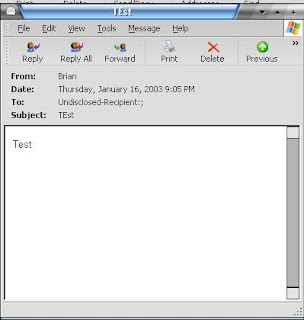
It's also the little mysteries that make life interesting, right? — A message to mysteriously "undisclosed recipients", for example.
How about sending such a message yourself? It's practical, too, because you get to email a group of people without giving away their email addresses. In Yahoo! Mail, mailing "undisclosed recipients" is pleasantly easy.
Send an Email to Undisclosed Recipients from Yahoo! Mail
First, let's create an address book entry for easily addressing "Undisclosed recipients":
- Select Contacts in Yahoo! Mail's folder list.
- Click Add Contacts.
- Type "Undisclosed" (not including the quotation marks) under First.
- Now enter "recipients" (again excluding the quotation marks) under Last.
- Type your Yahoo! Mail address under Email:.
- Click Save.
Now, to send an email message to "undisclosed recipients" in Yahoo! Mail:
- Press N to start a new message.
- Start typing "undisclosed" (not including the quotation marks) under To:.
- Select Undisclosed recipients (followed by your Yahoo! Mail email address) from the auto-complete list.
- Click Show BCC (next to the To: field).
- Enter all desired recipients under Bcc:.
- You can use an address book group to address multiple people easily, of course.
- Continue composing your message and eventually click Send.
Wednesday, March 9, 2011
Create an Email Signature in Yahoo! Mail

- Log into your Yahoo! email account.
- Click the Options link in the top right of the screen.
Screen will change to the Mail Options screen.
- Scroll down keeping an eye on the right side of the screen (under Management) for a link named Signature.
- Click the Signature link.
Screen changes to the Signature screen.
- In the empty text box type the information you wish to have in your email signature.
- Click in the checkbox beside Add signature to all outgoing mail under the text box where you just typed your email signature.
- Scroll down a bit. On the left will be a Save button. Click it.
Now you have an email signature that will be added to each email you compose. Let’s try it out.
Subscribe to:
Posts (Atom)
Labels
Cinema
(92)
TN News
(73)
TN Election
(70)
India News
(59)
world
(42)
Blogger Tricks Tips
(25)
Astrology
(17)
Health Tips
(17)
Health Tips in Tamil
(15)
God
(13)
Ajith
(12)
Articles
(11)
Relationship
(11)
Salem Yellow Pages
(11)
Software
(11)
Sports
(10)
Firefox Google Internet ExploreYahoo
(9)
Internet Problems
(9)
MP3 SONGS
(9)
deivam P Mohanraj
(9)
GK
(8)
Games
(8)
Links
(8)
Healthy Foods
(7)
Kitchen Samayal Tips
(6)
Result
(6)
Airtel Vodofone Idea Bsnl
(5)
TNPSC
(5)
Bank
(4)
Mp3 and Torrent
(4)
Car
(3)
Computer
(3)
Friendz
(3)
Movie Review
(3)
PC Games
(3)
Sanjith Enterprises
(3)
yahoo mail gmail tips
(3)
Cricket
(2)
Mobiles
(2)
Tricks and Tips
(2)
Andhra
(1)
Art
(1)
Facebook
(1)
HISTORY
(1)
Images
(1)
Indian Recipes
(1)
Kavithai
(1)
Online
(1)
Online Earning
(1)
Tamil
(1)
Thirupathi
(1)
Videos
(1)















